How to personalize/ Change Facebook theme ?
Facebook is a social networking site and allows user to connect from all over the world. but instead of its popularity it only offer one default blue theme which seems boring to many people. so, here guys i am going to tell you how to change the Facebook theme. the steps are simple. follow these.Also See- How to unlock locked Facebook profile pictures
Important - You need Mozilla Firefox or Google chrome Browser to change your Facebook theme.
For Mozilla Firefox
- Open the Mozilla Firefox and install 'Stylish' add-on.
- Now follow the steps to install it completely.
- Now close all tabs and restart Mozilla Firefox after successfully installation of 'Stylish'.
- Login to your Facebook account and click the 'S' button on your Firefox status bar.
- now click and see the preview of the theme.
- it is look perfect to you then click on 'Install with Stylish' button at top right corner of page.
- now a dialog will open then click on 'Install in dialog box'.
For Google chrome
- Install 'Stylish' for Google chrome from Chrome web store
- now login to Facebook and click on 'S' button
- Click on ' Find Style for this site' to open the new tab to preview the theme.
- click on any theme and preview will be shown to you.
- now click on 'Install with stylish' if you like everything.
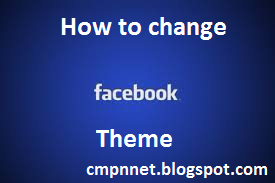




0 comments:
Post a Comment